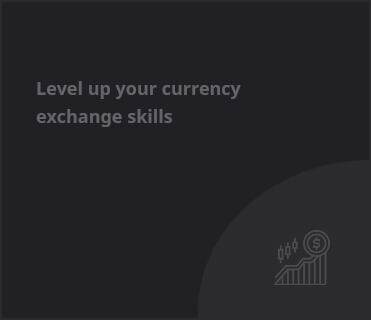Introduction
In the ever-evolving world of portable gaming, Minecraft remains a beloved staple, particularly among fans eager to explore its blocky realms on the go. Now, with the Steam Deck making waves in the gaming community, players are keen to experience Minecraft: Bedrock edition on this innovative console. This article walks you through the installation process, ensuring you can delve into the pixelated universe of Minecraft anytime, anywhere.
What You Need for Installation
Before diving into the installation process, it’s crucial to gather the necessary components to smoothly run Minecraft: Bedrock edition on your Steam Deck. You will need:
- Minecraft for Android: Purchase this version from the Google Play store, compatible with Bedrock on other platforms.
- Internet Connection: Required for downloading both the Linux-based launcher and the game itself.
- Optional Accessories: While not essential, a mouse and keyboard can simplify navigation during installation.
Installing Minecraft: Bedrock on Steam Deck
Your journey begins in Desktop Mode, where you’ll use a series of straightforward steps to install the game:
- Press the Steam button and select “Power”.
- Choose “Switch to Desktop”.
- Open the Discover icon (gift bag) and search for “Minecraft Bedrock”.
- Select the Minecraft Bedrock Launcher and click “Install”.
- Launch the game and sign in with your Google account.
- Adjust the window size to match your Steam Deck’s resolution (1280×800) and click “Download and Play”.
Integrating Into Steam
To get the most out of your Steam Deck, you’ll want to add Minecraft: Bedrock as a non-Steam game:
- Launch Steam and select “Add a game”.
- Choose “Add a Non-Steam Game”.
- Select the Minecraft Bedrock Launcher and click “Add Selected Programs”.
Launching the Game in Gaming Mode
With the installation complete, you’re ready to play:
- Open your Steam library and toggle to the Non-Steam header.
- Select Minecraft Bedrock Launcher and click “Play”.
- Use your Minecraft credentials to sign in and start playing!
Final Thoughts
While currently, there’s no native way to install Minecraft: Bedrock on the Steam Deck, this method serves as a reliable workaround. Players can now enjoy the game in a portable format, enabling them to join friends in Realms and access favorite skins wherever they are. Happy crafting!
Key Takeaways
- Install Minecraft: Bedrock on Steam Deck via a Linux launcher.
- Ensure an internet connection is available for downloads.
- Add the launcher to Steam for easy access in Gaming Mode.
- Customize your gaming experience with optional accessories.