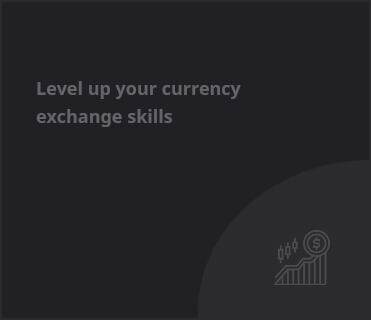Introduction
In an age where complexity often strangles usability, Google’s introduction of Simple View on Pixel phones heralds a new era of intuitive design. Whether you seek minimalism or a user-friendly interface, this feature promises to transform how you interact with your smartphone. Released as part of Android 15 during the December Pixel Feature drop, Simple View appears as an essential tool for those wishing to simplify their digital experience.
What is Simple View?
Simple View is an accessibility feature that allows users to modify multiple smartphone settings simultaneously, creating a streamlined interface. It retrofits the Pixel phone with larger text, simplified navigation, and high-contrast design elements, perfect for those who prefer or require a more straightforward approach to technology. The transformation includes:
- Larger text and icon sizes
- Simplified Home screen layout
- Simplified 3-button navigation
- Higher touch sensitivity
- Shortcuts to essential apps like Contacts, Clock, and Weather
- High-contrast wallpapers
- A consistent 4×4 app grid display
- Locked suggested apps
These enhancements do not stop users from further customizing their settings, ensuring that personal preferences can still shine through even in a simpler view.
Activating Simple View
To fully embrace Simple View, the best route is during the initial device setup. However, existing users can also access the feature post-setup. Here’s how:
During Device Setup
- Power on your Pixel phone to reach the welcome screen.
- Select ‘Accessibility’ from the menu.
- Choose ‘Set up with Simple View’.
- Toggle ‘Use Simple View’.
Note that enabling Simple View at this stage requires a factory reset, deleting all existing data on the device.
After Device Setup
- Launch the Settings app.
- Tap ‘Accessibility’.
- Locate ‘Quick Access’ and select ‘Simple View’.
- Toggle on ‘Use Simple View’.
While enabling Simple View via the Settings won’t replicate the full experience offered during setup, it still provides a path towards a simplified interaction.
The Future of Simple View
As Google continues to refine the Pixel experience, Simple View could pave the way for more accessibility-focused features. Though currently unavailable for some devices like the Pixel Fold and Pixel Tablet, the growing demand for inclusive technology suggests that this feature may soon expand its reach.
Key Takeaways
- Simple View greatly enhances accessibility on Pixel phones.
- Users can enable it during or after device setup, with varying degrees of features.
- Customization remains available even after activating Simple View.
- The feature may lead to further innovations in user interface design, enhancing user experience.