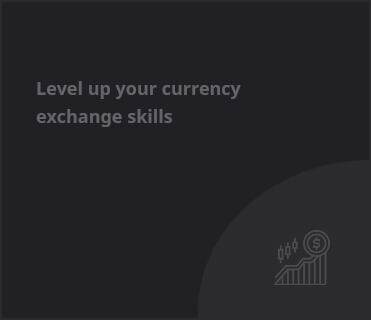Introduction
For decades, the selection of emojis on smartphones has been limited to a predefined set indicative of sentiment, mood, or context. Apple’s latest innovation, Genmoji, promises to revolutionize this experience by allowing users to create personalized emojis through text prompts or even images, giving a creative twist to digital communication.
What is Genmoji?
Genmoji, part of Apple’s iOS suite, leverages Apple Intelligence to generate customized emojis, offering a level of personalization previously unexplored in the emoji landscape. With iOS 18.2, users can express themselves more accurately by generating emojis that resonate with their unique experiences.
Getting Started with Genmoji
Before diving into creating your custom emojis, it’s essential to ensure that your device is compatible and updated. To do so, navigate to Settings > General > About, and confirm that you are running iOS version 18.2 or later.
Once the appropriate software version is confirmed, check whether Apple Intelligence is enabled. This feature is pre-activated but can be verified under Settings > Apple Intelligence & Siri. Note that it’s available on select models, including the iPhone 16 series and iPhone 15 Pro models.
Creating Custom Emojis
To create your Genmoji, open your messaging app and select the emoji keyboard icon. In the upper right corner, click the Genmoji icon. Here, you can either type descriptive prompts such as “Julian celebrating his birthday” or choose a photo from your library to generate related emojis. You can explore several options based on your input and select your desired emoji to add it to your collection.
Refining Your Emojis
Genmoji also allows for fine-tuning. By adjusting your prompts or image inputs, you can create alternate versions of your initial emoji, making for a dynamic and engaging communication experience. This feature ensures that every expression can be tailored to fit specific moments.
Key Takeaways
- Genmoji enables users to create personalized emojis via text prompts or photos.
- Compatibility with Apple Intelligence is necessary for accessing this feature on specific iPhone models.
- The process is simple: type a prompt, select a persona, and swipe for options.
- Fine-tuning options enhance personalization further, promoting creative expression.