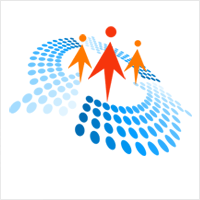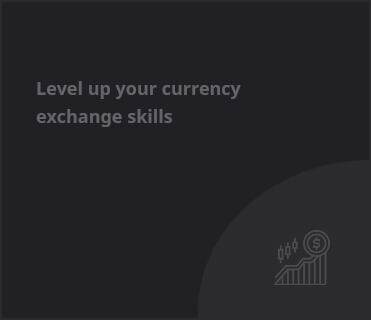Mastering the Average Function in Canvas Apps with PowerFx in Power Apps
In the world of app development, Power Apps stands out with its user-friendly interface and powerful features. If you’re looking to harness the Average function using Power Fx in your Canvas apps, you’re in the right place! This article will guide you through the steps of utilizing the Average function, along with insights into Slider and Label controls in Power Apps. Whether you’re a beginner or have some experience, understanding these concepts will enhance your app-building skills and help you create engaging applications tailored to your business needs.
Power Apps is a suite of applications, services, connectors, and data platforms designed to facilitate rapid application development. With Power Apps, you can easily build custom applications that meet specific business requirements without the need for extensive coding knowledge. One of the essential functions you’ll encounter while using Power Fx is the Average function, which allows you to calculate the mean of a set of numbers. Let’s dive deeper into how you can implement this function effectively.
Understanding the Average Function
The Average function in Power Fx is straightforward and user-friendly. It takes a collection of numbers as input and returns their average. This can be particularly useful in scenarios where you need to analyze data points, such as sales figures, user ratings, or test scores. To use the Average function in your Canvas app, you simply need to pass the desired data set as an argument.
Implementing the Average Function
To implement the Average function, follow these steps:
- Open your Canvas app in Power Apps Studio.
- Add a data source that contains numerical values.
- Insert a Label control to display the average result.
- Use the formula bar to set the Text property of the Label control to:
Average(YourDataSource.YourNumberField). - Save and preview your app to see the calculated average.
Exploring the Slider Control
Another fantastic feature in Power Apps is the Slider control, which allows users to select a numeric value by sliding a handle along a track. This control is particularly useful for inputting values in a user-friendly manner. You can link the Slider’s value to the Average function, providing a dynamic way for users to influence the calculation.
To add a Slider control:
- In Power Apps Studio, go to the Insert tab and select Slider.
- Position the Slider on your canvas as desired.
- Set its properties, such as Minimum, Maximum, and Default values.
- Link the Slider’s value to your Average calculation by referencing it in the Label control’s formula.
Using the Label Control
The Label control is essential for displaying text, including the results of calculations. In our case, it will display the average value computed from the data source. You can customize the Label’s appearance by changing its font size, color, and alignment to make it more visually appealing.
Conclusion
By mastering the Average function in Power Fx and understanding how to use controls like Slider and Label, you can enhance the functionality of your Canvas apps. Power Apps provides a powerful platform for building custom solutions tailored to your business needs, and with these tools, you’re well on your way to creating engaging and effective applications. For more detailed instructions and examples, check out the full article here.